 Decoding Guide for Forté Agent Users Decoding Guide for Forté Agent Users
Note: As of version 1.91, Forté Agent has built-in yEnc support; you do not need yEnc32 unless you're using
an older version.
1. Startup Forté Agent, and open the newsgroup you want to download from. We chose blitz.test here, but
you'll probably want something like alt.binaries.something.
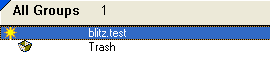
2. Click the Subject header (at the top of the newsgroup message list) to sort the messages by subject, then
find a file you want to download. Click on the subject of the first message entry for that file. In the example below,
we wanted to download NovusNews.
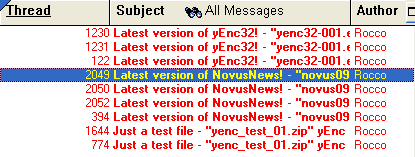
3. Scroll down to the last message entry for the file you want. Hold down the Shift key, then click the last
message entry.
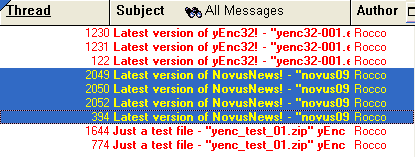
4. Click the Get Selected Message Bodies button to download the messages.

5. Under the File menu, click Save Messages As....
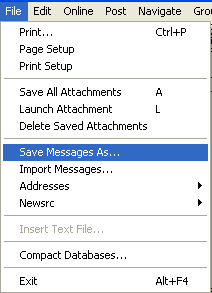
6. Choose a folder you'll remember (My Documents or Desktop is fine). For "Save as type:", select Text Files (*.txt).
For "File name:", enter a filename that you'll remember (you'll need again it in a minute or two). Make sure that
"Save as raw (unformatted) message" is checked. You can ignore the rest of the settings.
Then click Save.
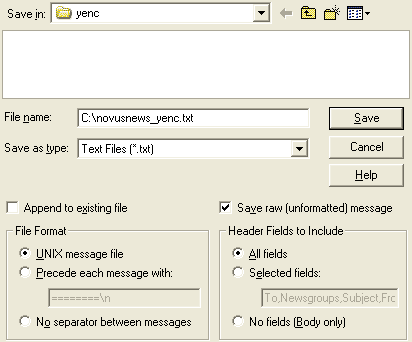
Note: If the "Save as raw" feature does not appear, then you need to get a newer version of Agent. Older versions of
Free Agent did not include the "Save as raw" feature; yEnc32 will not be able to decode your files without it.
7. Now, startup yEnc32. Click the Decode button.

8. Browse to the folder you chose in step 6. For "Files of type:", choose All Files (*.*). Then, choose the filename
you entered in step 6. Then click Open.

9. A new window will appear; the only thing you might need to change is "Save files to folder:", if you want to pick
a new folder for your decoded files. If so, click the ... button to browse for a new folder. Then click OK.

10. You're done! If all goes well, you'll see something like this:
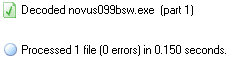
Your decoded files can now be found in the folder you chose in step 9.
Return to yEnc32.com
|